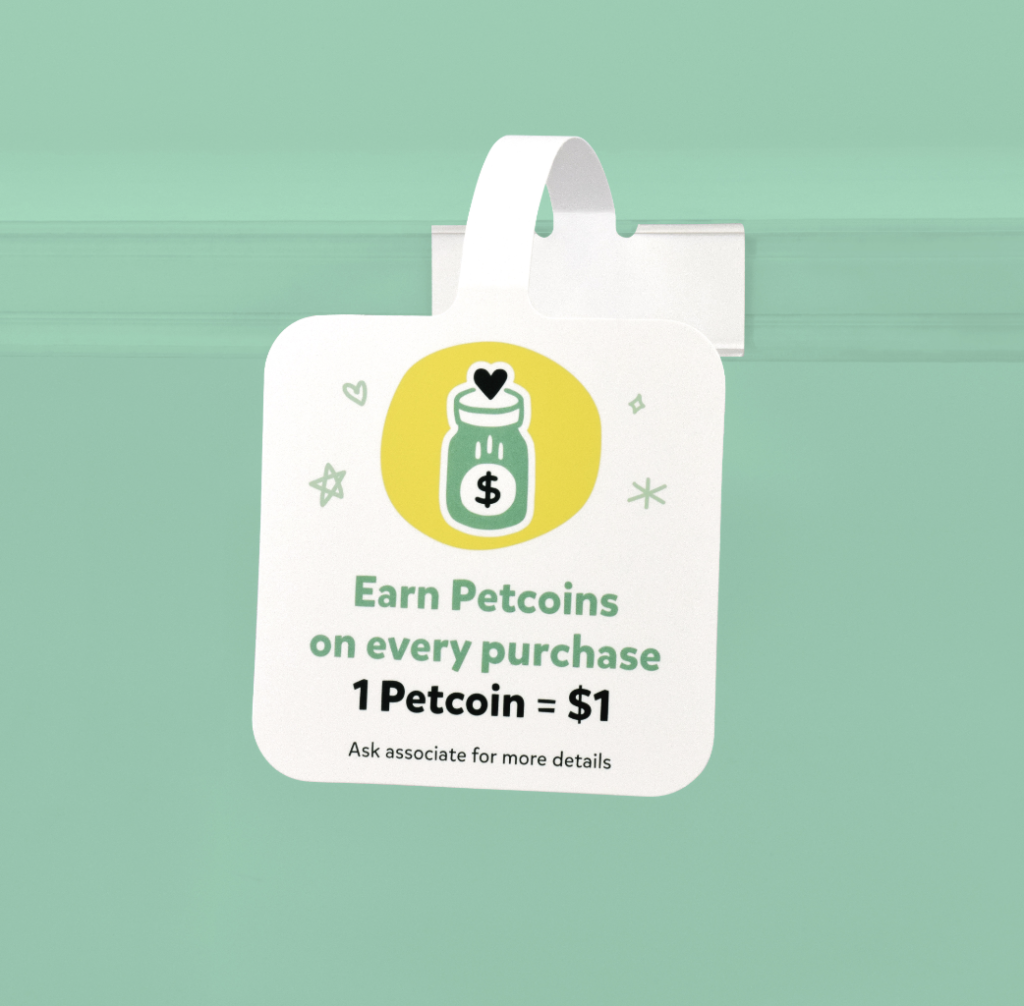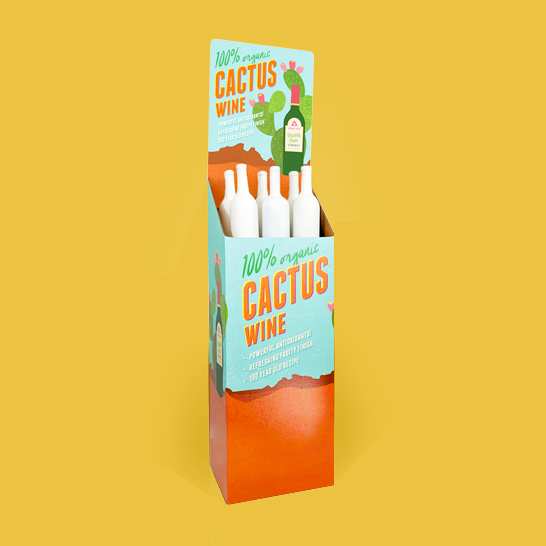| Items | Qty | Price | |
|---|---|---|---|
| $0 |
getting started
Hooray! You placed your order. Now what?
Jump to sections:
Navigating Your Job Console
Artwork & Design Files
Proofing Your Artwork
Production & Turnaround
Shipping Your Order
how to find your order status
After checkout, you'll be sent a link by email to access your job console, called FIP Link. FIP Link is the main source of communication between you and your project coordinator, and where you'll find the latest details about your order. The first email we send has important information. Keep it handy until your order has shipped.
- Your order ID: The subject line includes your company name, your name, product, and your job number.
- The link to your job console: This link can be used at any time to access your job console and order status.
This email will be sent from fiplink@firstinprint.com
Some mail servers will block this message in error so be sure to check your junk folder if you don’t see it right away. Even better, add fiplink@firstinprint.com to your address book to make sure you never miss an order update!
navigating your job console
Your job console is the link between you and your project coordinator. Messages related to artwork, proof approval, and order updates will come through here.
1 — "Jump To" Section: Easily jump to key details using the menu in the top center of the page. These shortcuts will be inactive at first. As these elements appear in your job console, the shortcuts will be clickable.
2 — Job Information: The dark grey bar identifies main details about your order: your business name, your name, the product ordered, and your job number.
3 — Job Status: Your job status is to the left of the job information bar. Usually your first order status will be Awaiting Artwork.
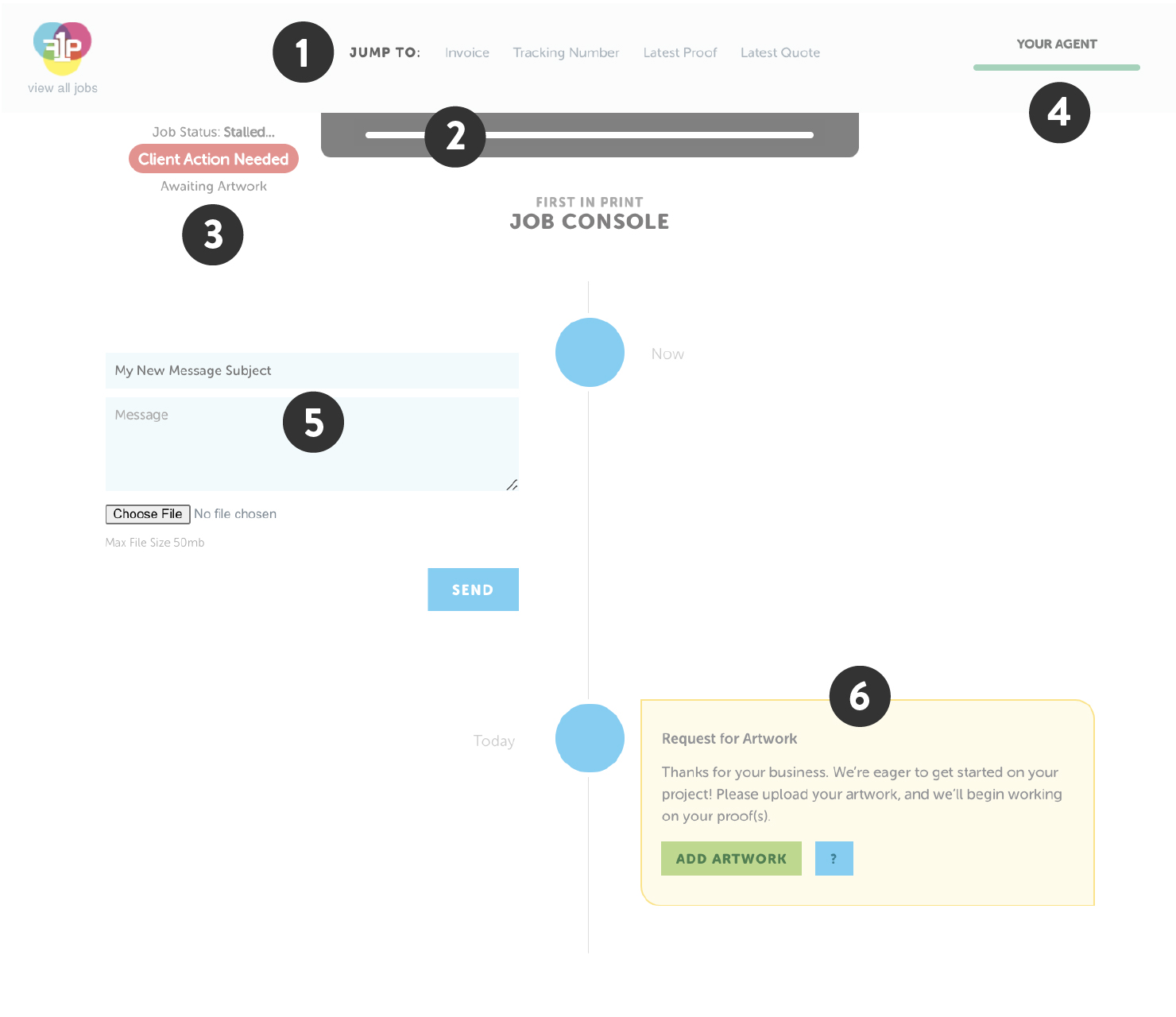
4 — Your Agent: Your project coordinator is your personal print expert that's with you every step of the way. If you chose an agent at checkout, they'll be assigned to your order. Otherwise, you'll be matched with a new agent. Find their name in the top right corner.
5 — Message Box: A blank message box is at the top left side of the timeline, next to your initials. Use this box when you need to reach your agent.
6 — Agent Messages: Order updates and requests from your agent are on the right side of the timeline. Respond in a timely manner to keep your order on schedule.
JOB STATUSES
Respond to your agent to
keep your job on schedule.
Your agent is preparing your job for production.
Production has begun.
Your order is on the way!
artwork & design files
Client Action Needed Pre-Production
(A) upload files
If you're supplying artwork, the first status will be Client Action Needed: Awaiting Artwork. A request to upload files is the first message in your timeline.
When your artwork has been submitted, the job status in the top left will change to Pre-Production: File Checking.
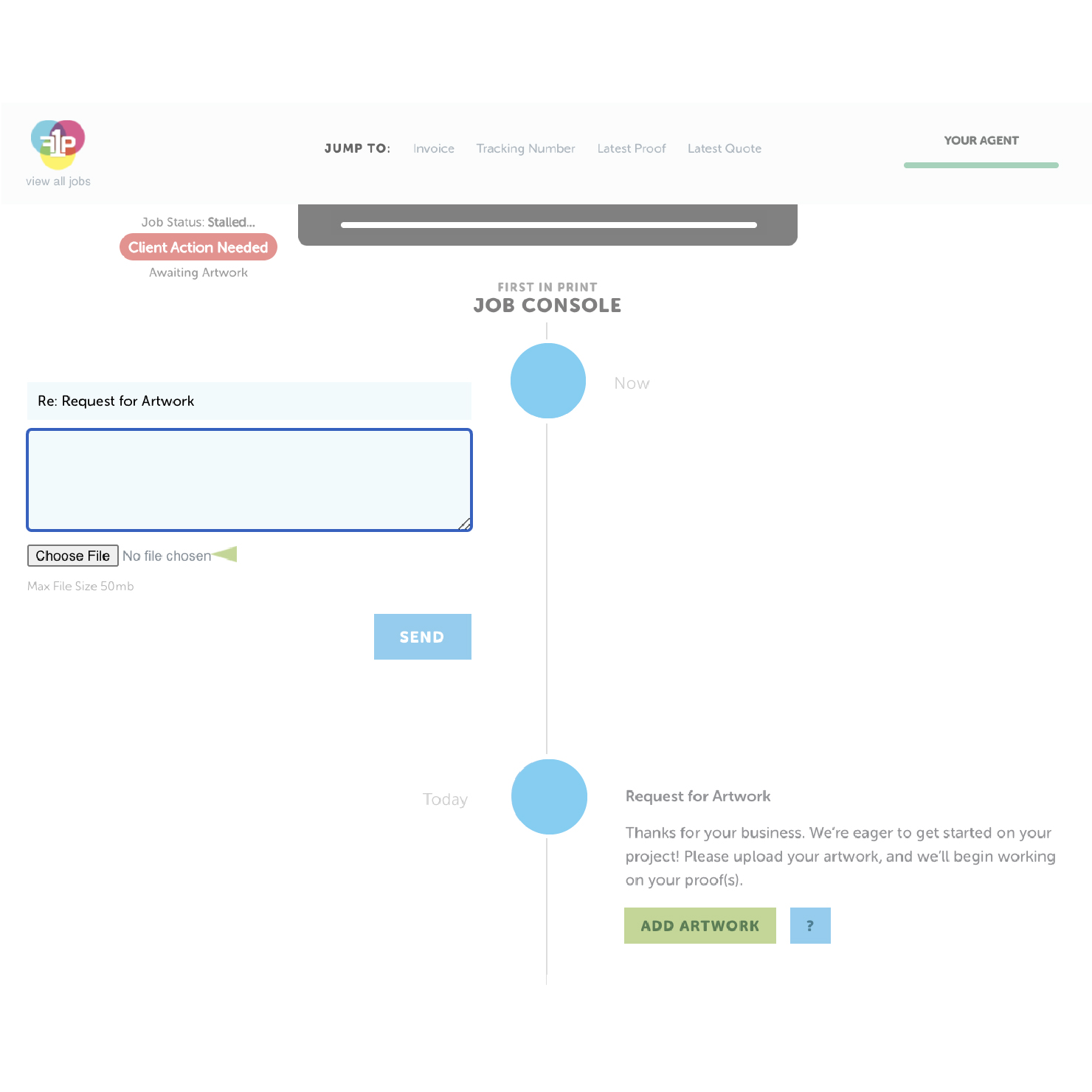
(B) work with a designer
If we're helping with design, your agent will request you fill out a Design Brief. Once submitted, we'll get started on your design and your order will move on to the proofing process.
proofing
Pre-Production Client Action Needed
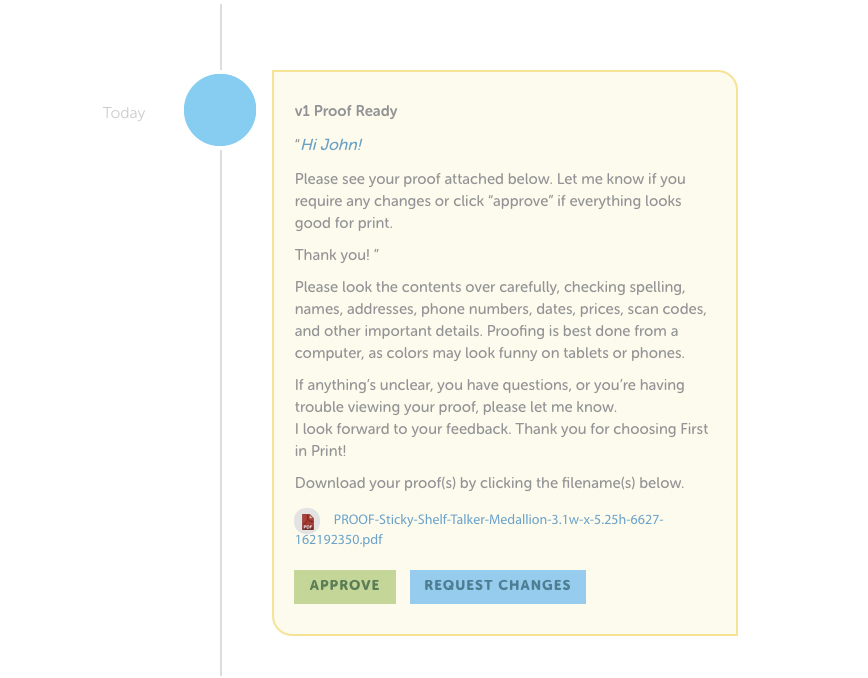
1) file checking
Once we have your artwork, we'll review your file to ensure the best quality print results. If changes are recommended, your agent will send a message with your file check results. You can then ask any questions you may have about the changes or submit a new file.
2) proofing
When your file is ready for print, you'll be sent a proof for your approval. You will receive a link via email to your job console so that you can view the proof and respond. If you are happy with what you see, click Approve. If you would like any changes made click Request Changes and explain your desired revisions.
3) approval
Once you approve your proof, your order is off to print! Your agent will send you a message confirming the approval and that your order is moving into production. At this stage, the job status will change to Pre-Production: Preparing for Production.
printing & production
Production
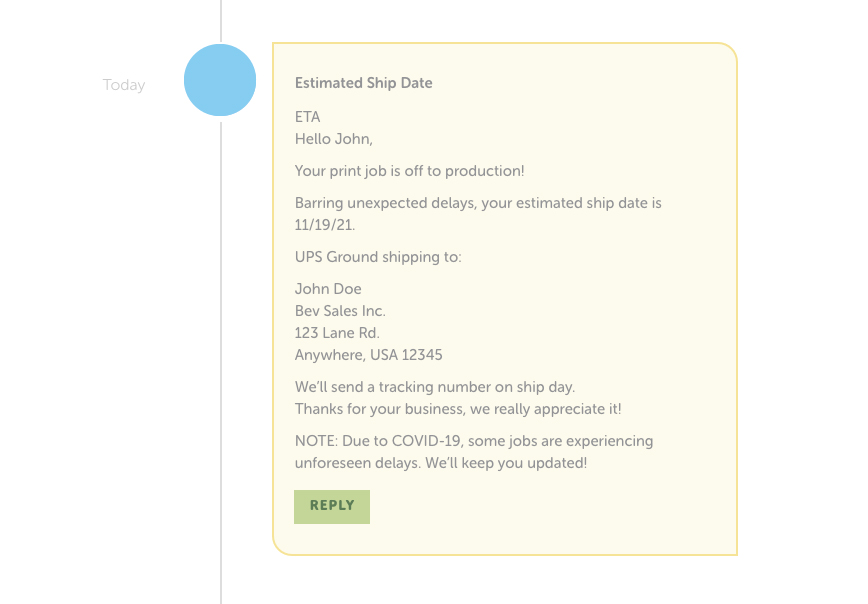
off to print
You did it! And we handle everything from here. After proof approval, your agent prepares your files for print and sends them off to production.
estimated ship date
Once production starts on your order, your agent will send a message with your estimated ship date. This estimated ship date is based on the turnaround time of what you ordered, which begins the day after proof approval.
When your agent sends your estimated ship date, your job status will change to Production: On Press.
shipping
Shipping
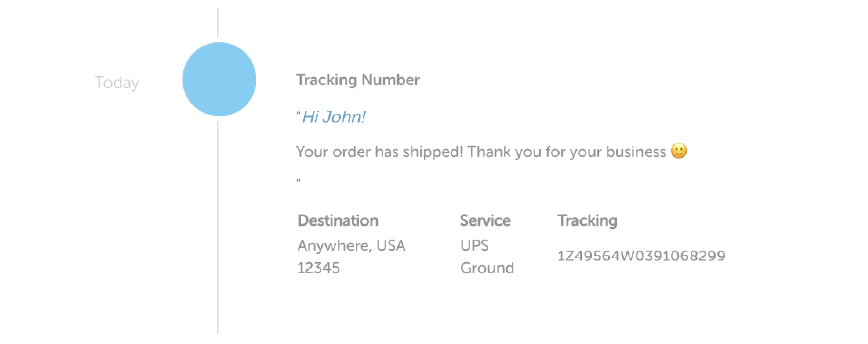
when your order is headed your way
Once your order has shipped, you'll receive an email with your tracking number, shipping method, and destination.
At this point, your order is complete! If you have any questions, you can always reach out to your agent through your job console. Even after your order is finished — we're always here to help.